Ways to stop inappropriate videos from appearing on your Facebook page
Updated | By Poelano Malema
Here is a guide on how you can stop inappropriate content from appearing on your wall for the public to see.
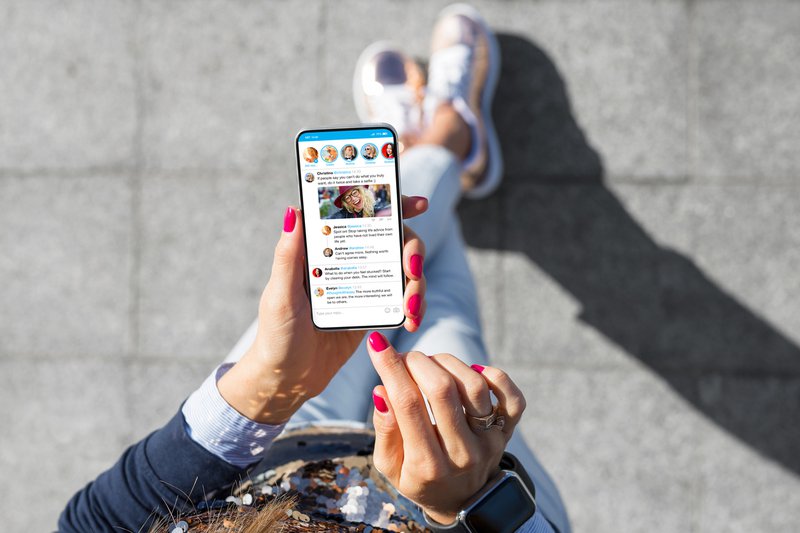
There are reportedly over two-billion Facebook users in the world. Many people use Facebook to connect with friends and family around the world. Some also use the app to share content.
However, one of the most annoying things on Facebook is when users choose to post inappropriate content such as phonographic videos or images.
Let's look at how you can block unwanted videos, offensive content and profanity.
Inappropriate videos
You can choose to approve videos that get posted on your wall before others see them.
- Log in to Facebook.
- Select settings.
- Select profile and settings
- Under 'who can see posts that you're tagged in on your profile' click on 'Only Me'.
- Enable 'Review posts that you're tagged in before the post appears on your profile'.
- Enable 'Review tags that people add to your posts before the tags appear on Facebook?'
- Also, change 'Auto-Play Videos' to off.
You’ll find a similar setting in Facebook’s mobile app. Pull up its Settings, and then scroll down until you see the “Media and contacts” section. Tap on “Videos and Photos” to find the option for turning autoplay off.
Lastly, report any offensive content that is posted on your wall.
Profanity
- Log into your Facebook Page.
- Click on settings.
- Click on Profile and Tagging.
- Click on hide comments containing certain words from your profile and fill in the words you do not want to see.
- Click Save Changes.
More from Jacaranda FM
Image courtesy of iStock/ @grinvalds
Show's Stories
-
Model Marciel Hopkins wys haar eersteling
Die voormalige 'Boer Soek 'n Vrou'-aanbieder en haar aantreklike man, Ha...
The Drive with Rob & Roz 1 day, 3 hours ago -
WATCH: SA reacts to TikToker's new spin on a classic SA dish
If you are bored of eating normal pap, here is a new recipe for you to try.
The Drive with Rob & Roz 1 day, 4 hours ago